鸿蒙HarmonyOS实战-ArkUI事件(焦点事件)
🚀前言
焦点事件是指程序中的重要事件或关键点。焦点事件通常是程序的核心逻辑和功能,需要引起特殊的关注和处理。
在图形用户界面(GUI)编程中,焦点事件通常与用户交互和界面输入相关。例如,当用户点击按钮、输入文本或选择菜单项时,这些操作会触发相应的焦点事件。程序需要捕获这些焦点事件并进行处理,以执行相应的操作或响应用户的请求。
另外,在事件驱动的编程模型中,焦点事件也与程序的流程控制和状态转换有关。例如,当某个关键条件满足时,程序会触发相应的焦点事件,然后根据这些事件来执行特定的操作或改变程序的状态。
🚀一、焦点事件
🔎1.基本概念
焦点事件基本概念是指在用户界面中,焦点在不同控件之间切换时,触发的相关事件。下面是一些焦点事件的基本概念:
-
焦点(Focus):焦点是指用户当前正在与之交互的控件或元素。例如,在一个表单中,焦点可能位于输入框、复选框或按钮等控件上。焦点通常用来表示哪个控件可以接收用户的输入。
-
默认焦点(Default Focus):默认焦点是指用户在进入一个界面或打开一个应用程序时,自动设置在界面中某个控件上的焦点。默认焦点通常是用来提高用户交互的效率,使用户可以直接开始输入或选择操作。
-
获焦(Focus Gained):获焦是指当一个控件或元素成为焦点时触发的事件。获焦事件通常可以用来执行一些初始化操作,例如设置焦点控件的样式或加载数据。
-
失焦(Focus Lost):失焦是指当一个控件或元素不再是焦点时触发的事件。失焦事件通常可以用来执行一些清理操作,例如保存用户输入或验证输入数据。
-
走焦(Traversal):走焦是指焦点在控件之间切换的过程。焦点可以通过按下Tab键或者使用方向键来在不同的控件之间移动。
-
焦点态(Focus State):焦点态是指控件或元素在成为焦点或失去焦点时,其外观或状态发生的变化。焦点态可以用来提高用户交互的可见性,例如高亮显示焦点控件或显示输入光标。
焦点事件基本概念涉及到焦点的获取、失去和切换,以及与焦点相关的事件和状态。
🔎2.走焦规则

🔎3.监听组件的焦点变化
接口定义:
onFocus(event: () => void)//获焦事件回调
onBlur(event:() => void)//失焦事件回调
案例:
// xxx.ets
@Entry
@Component
struct FocusEventExample {
@State oneButtonColor: Color = Color.Gray;
@State twoButtonColor: Color = Color.Gray;
@State threeButtonColor: Color = Color.Gray;
build() {
Column({ space: 20 }) {
// 通过外接键盘的上下键可以让焦点在三个按钮间移动,按钮获焦时颜色变化,失焦时变回原背景色
Button('First Button')
.width(260)
.height(70)
.backgroundColor(this.oneButtonColor)
.fontColor(Color.Black)
// 监听第一个组件的获焦事件,获焦后改变颜色
.onFocus(() => {
this.oneButtonColor = Color.Green;
})
// 监听第一个组件的失焦事件,失焦后改变颜色
.onBlur(() => {
this.oneButtonColor = Color.Gray;
})
Button('Second Button')
.width(260)
.height(70)
.backgroundColor(this.twoButtonColor)
.fontColor(Color.Black)
// 监听第二个组件的获焦事件,获焦后改变颜色
.onFocus(() => {
this.twoButtonColor = Color.Green;
})
// 监听第二个组件的失焦事件,失焦后改变颜色
.onBlur(() => {
this.twoButtonColor = Color.Grey;
})
Button('Third Button')
.width(260)
.height(70)
.backgroundColor(this.threeButtonColor)
.fontColor(Color.Black)
// 监听第三个组件的获焦事件,获焦后改变颜色
.onFocus(() => {
this.threeButtonColor = Color.Green;
})
// 监听第三个组件的失焦事件,失焦后改变颜色
.onBlur(() => {
this.threeButtonColor = Color.Gray ;
})
}.width('100%').margin({ top: 20 })
}
}

🔎4.设置组件是否获焦

按照组件的获焦能力分为三类的表格展示,可以根据需要选择适合的组件类型来实现焦点控制功能。
接口:
focusable(value: boolean)
案例:
// xxx.ets
@Entry
@Component
struct FocusableExample {
@State textFocusable: boolean = true;
@State color1: Color = Color.Yellow;
@State color2: Color = Color.Yellow;
build() {
Column({ space: 5 }) {
Text('Default Text') // 第一个Text组件未设置focusable属性,默认不可获焦
.borderColor(this.color1)
.borderWidth(2)
.width(300)
.height(70)
.onFocus(() => {
this.color1 = Color.Blue;
})
.onBlur(() => {
this.color1 = Color.Yellow;
})
Divider()
Text('focusable: ' + this.textFocusable) // 第二个Text设置了focusable属性,初始值为true
.borderColor(this.color2)
.borderWidth(2)
.width(300)
.height(70)
.focusable(this.textFocusable)
.onFocus(() => {
this.color2 = Color.Blue;
})
.onBlur(() => {
this.color2 = Color.Yellow;
})
Divider()
Row() {
Button('Button1')
.width(140).height(70)
Button('Button2')
.width(160).height(70)
}
Divider()
Button('Button3')
.width(300).height(70)
Divider()
}.width('100%').justifyContent(FlexAlign.Center)
.onKeyEvent((e) => { // 绑定onKeyEvent,在该Column组件获焦时,按下'F'键,可将第二个Text的focusable置反
if (e.keyCode === 2022 && e.type === KeyType.Down) {
this.textFocusable = !this.textFocusable;
}
})
}
}
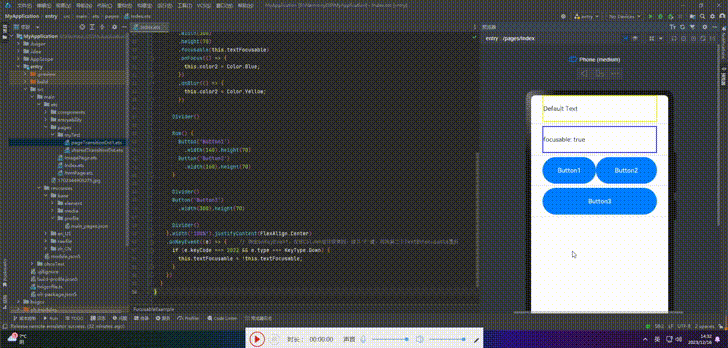
🔎5.自定义默认焦点
接口:
defaultFocus(value: boolean)
案例:
// xxx.ets
import promptAction from '@ohos.promptAction';
class MyDataSource implements IDataSource {
private list: number[] = [];
private listener: DataChangeListener;
constructor(list: number[]) {
this.list = list;
}
totalCount(): number {
return this.list.length;
}
getData(index: number): any {
return this.list[index];
}
registerDataChangeListener(listener: DataChangeListener): void {
this.listener = listener;
}
unregisterDataChangeListener() {
}
}
@Entry
@Component
struct SwiperExample {
private swiperController: SwiperController = new SwiperController()
private data: MyDataSource = new MyDataSource([])
aboutToAppear(): void {
let list = []
for (let i = 1; i <= 4; i++) {
list.push(i.toString());
}
this.data = new MyDataSource(list);
}
build() {
Column({ space: 5 }) {
Swiper(this.swiperController) {
LazyForEach(this.data, (item: string) => {
Row({ space: 20 }) {
Column() {
Button('1').width(200).height(200)
.fontSize(40)
.backgroundColor('#dadbd9')
}
Column({ space: 20 }) {
Row({ space: 20 }) {
Button('2')
.width(100)
.height(100)
.fontSize(40)
.type(ButtonType.Normal)
.borderRadius(20)
.backgroundColor('#dadbd9')
Button('3')
.width(100)
.height(100)
.fontSize(40)
.type(ButtonType.Normal)
.borderRadius(20)
.backgroundColor('#dadbd9')
}
Row({ space: 20 }) {
Button('4')
.width(100)
.height(100)
.fontSize(40)
.type(ButtonType.Normal)
.borderRadius(20)
.backgroundColor('#dadbd9')
Button('5')
.width(100)
.height(100)
.fontSize(40)
.type(ButtonType.Normal)
.borderRadius(20)
.backgroundColor('#dadbd9')
}
Row({ space: 20 }) {
Button('6')
.width(100)
.height(100)
.fontSize(40)
.type(ButtonType.Normal)
.borderRadius(20)
.backgroundColor('#dadbd9')
Button('7')
.width(100)
.height(100)
.fontSize(40)
.type(ButtonType.Normal)
.borderRadius(20)
.backgroundColor('#dadbd9')
}
}
}
.width(480)
.height(380)
.justifyContent(FlexAlign.Center)
.borderWidth(2)
.borderColor(Color.Gray)
.backgroundColor(Color.White)
}, item => item)
}
.cachedCount(2)
.index(0)
.interval(4000)
.indicator(true)
.loop(true)
.duration(1000)
.itemSpace(0)
.curve(Curve.Linear)
.onChange((index: number) => {
console.info(index.toString());
})
.margin({ left: 20, top: 20, right: 20 })
Row({ space: 40 }) {
Button('←')
.fontSize(40)
.fontWeight(FontWeight.Bold)
.fontColor(Color.Black)
.backgroundColor(Color.Transparent)
.onClick(() => {
this.swiperController.showPrevious();
})
Button('→')
.fontSize(40)
.fontWeight(FontWeight.Bold)
.fontColor(Color.Black)
.backgroundColor(Color.Transparent)
.onClick(() => {
this.swiperController.showNext();
})
}
.width(480)
.height(50)
.justifyContent(FlexAlign.Center)
.borderWidth(2)
.borderColor(Color.Gray)
.backgroundColor('#f7f6dc')
Row({ space: 40 }) {
Button('Cancel')
.fontSize(30)
.fontColor('#787878')
.type(ButtonType.Normal)
.width(140)
.height(50)
.backgroundColor('#dadbd9')
Button('OK')
.fontSize(30)
.fontColor('#787878')
.type(ButtonType.Normal)
.width(140)
.height(50)
.backgroundColor('#dadbd9')
.onClick(() => {
promptAction.showToast({ message: 'Button OK on clicked' });
})
}
.width(480)
.height(80)
.justifyContent(FlexAlign.Center)
.borderWidth(2)
.borderColor(Color.Gray)
.backgroundColor('#dff2e4')
.margin({ left: 20, bottom: 20, right: 20 })
}.backgroundColor('#f2f2f2')
.margin({ left: 50, top: 50, right: 20 })
}
}
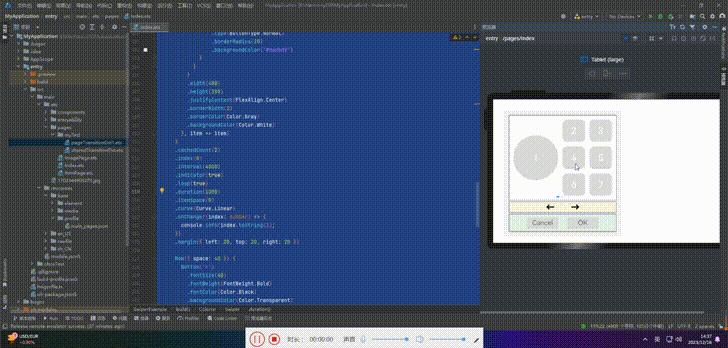
🔎6.自定义TAB键走焦顺序
Button('1').width(200).height(200)
.fontSize(40)
.backgroundColor('#dadbd9')
.tabIndex(1) // Button-1设置为第一个tabIndex节点
Button('←')
.fontSize(40)
.fontWeight(FontWeight.Bold)
.fontColor(Color.Black)
.backgroundColor(Color.Transparent)
.onClick(() => {
this.swiperController.showPrevious();
})
.tabIndex(2) // Button-左箭头设置为第二个tabIndex节点
Button('OK')
.fontSize(30)
.fontColor('#787878')
.type(ButtonType.Normal)
.width(140).height(50).backgroundColor('#dadbd9')
.onClick(() => {
promptAction.showToast({ message: 'Button OK on clicked' });
})
.tabIndex(3) // Button-OK设置为第三个tabIndex节点
🦋6.1 groupDefaultFocus
我们分别将某个组件设置为tabIndex节点,设置完之后,只有当我们按下TAB/ShiftTab键在这3个组件上进行焦点切换时,才会出现快速走焦的效果。
为了解决这个问题,我们可以给每个区域的容器设置tabIndex属性。然而,这样设置存在一个问题:当首次走焦到容器上时,焦点会默认落在容器内的第一个可获焦组件上,而不是我们想要的Button1、左箭头、ButtonOK。
为了解决这个问题,我们引入了一个名为groupDefaultFocus的通用属性,该属性接受一个布尔值参数,默认值为false。使用该属性需要与tabIndex属性结合使用,首先使用tabIndex为每个区域(容器)定义焦点切换顺序,然后为Button1、左箭头、ButtonOK这些组件绑定groupDefaultFocus(true)。这样,在首次走焦到目标区域(容器)时,拥有groupDefaultFocus(true)绑定的子组件将同时获取焦点。
// xxx.ets
import promptAction from '@ohos.promptAction';
class MyDataSource implements IDataSource {
private list: number[] = [];
private listener: DataChangeListener;
constructor(list: number[]) {
this.list = list;
}
totalCount(): number {
return this.list.length;
}
getData(index: number): any {
return this.list[index];
}
registerDataChangeListener(listener: DataChangeListener): void {
this.listener = listener;
}
unregisterDataChangeListener() {
}
}
@Entry
@Component
struct SwiperExample {
private swiperController: SwiperController = new SwiperController()
private data: MyDataSource = new MyDataSource([])
aboutToAppear(): void {
let list = []
for (let i = 1; i <= 4; i++) {
list.push(i.toString());
}
this.data = new MyDataSource(list);
}
build() {
Column({ space: 5 }) {
Swiper(this.swiperController) {
LazyForEach(this.data, (item: string) => {
Row({ space: 20 }) { // 设置该Row组件为tabIndex的第一个节点
Column() {
Button('1').width(200).height(200)
.fontSize(40)
.backgroundColor('#dadbd9')
.groupDefaultFocus(true) // 设置Button-1为第一个tabIndex的默认焦点
}
Column({ space: 20 }) {
Row({ space: 20 }) {
Button('2')
.width(100)
.height(100)
.fontSize(40)
.type(ButtonType.Normal)
.borderRadius(20)
.backgroundColor('#dadbd9')
Button('3')
.width(100)
.height(100)
.fontSize(40)
.type(ButtonType.Normal)
.borderRadius(20)
.backgroundColor('#dadbd9')
}
Row({ space: 20 }) {
Button('4')
.width(100)
.height(100)
.fontSize(40)
.type(ButtonType.Normal)
.borderRadius(20)
.backgroundColor('#dadbd9')
Button('5')
.width(100)
.height(100)
.fontSize(40)
.type(ButtonType.Normal)
.borderRadius(20)
.backgroundColor('#dadbd9')
}
Row({ space: 20 }) {
Button('6')
.width(100)
.height(100)
.fontSize(40)
.type(ButtonType.Normal)
.borderRadius(20)
.backgroundColor('#dadbd9')
Button('7')
.width(100)
.height(100)
.fontSize(40)
.type(ButtonType.Normal)
.borderRadius(20)
.backgroundColor('#dadbd9')
}
}
}
.width(480)
.height(380)
.justifyContent(FlexAlign.Center)
.borderWidth(2)
.borderColor(Color.Gray)
.backgroundColor(Color.White)
.tabIndex(1)
}, item => item)
}
.cachedCount(2)
.index(0)
.interval(4000)
.indicator(true)
.loop(true)
.duration(1000)
.itemSpace(0)
.curve(Curve.Linear)
.onChange((index: number) => {
console.info(index.toString());
})
.margin({ left: 20, top: 20, right: 20 })
Row({ space: 40 }) { // 设置该Row组件为第二个tabIndex节点
Button('←')
.fontSize(40)
.fontWeight(FontWeight.Bold)
.fontColor(Color.Black)
.backgroundColor(Color.Transparent)
.onClick(() => {
this.swiperController.showPrevious();
})
.groupDefaultFocus(true) // 设置Button-左箭头为第二个tabIndex节点的默认焦点
Button('→')
.fontSize(40)
.fontWeight(FontWeight.Bold)
.fontColor(Color.Black)
.backgroundColor(Color.Transparent)
.onClick(() => {
this.swiperController.showNext();
})
}
.width(480)
.height(50)
.justifyContent(FlexAlign.Center)
.borderWidth(2)
.borderColor(Color.Gray)
.backgroundColor('#f7f6dc')
.tabIndex(2)
Row({ space: 40 }) { // 设置该Row组件为第三个tabIndex节点
Button('Cancel')
.fontSize(30)
.fontColor('#787878')
.type(ButtonType.Normal)
.width(140)
.height(50)
.backgroundColor('#dadbd9')
Button('OK')
.fontSize(30)
.fontColor('#787878')
.type(ButtonType.Normal)
.width(140)
.height(50)
.backgroundColor('#dadbd9')
.defaultFocus(true)
.onClick(() => {
promptAction.showToast({ message: 'Button OK on clicked' });
})
.groupDefaultFocus(true) // 设置Button-OK为第三个tabIndex节点的默认焦点
}
.width(480)
.height(80)
.justifyContent(FlexAlign.Center)
.borderWidth(2)
.borderColor(Color.Gray)
.backgroundColor('#dff2e4')
.margin({ left: 20, bottom: 20, right: 20 })
.tabIndex(3)
}.backgroundColor('#f2f2f2')
.margin({ left: 50, top: 50, right: 20 })
}
}
🦋6.2 focusOnTouch
接口:
focusOnTouch(value: boolean)
点击是指使用触屏或鼠标左键进行单击,默认为false的组件,例如Button,不绑定该API时,点击Button不会使其获焦,当给Button绑定focusOnTouch(true)时,点击Button会使Button立即获得焦点。
案例:
// requestFocus.ets
import promptAction from '@ohos.promptAction';
@Entry
@Component
struct RequestFocusExample {
@State idList: string[] = ['A', 'B', 'C', 'D', 'E', 'F', 'N']
build() {
Column({ space:20 }){
Button("id: " + this.idList[0] + " focusOnTouch(true) + focusable(false)")
.width(400).height(70).fontColor(Color.White).focusOnTouch(true)
.focusable(false)
Button("id: " + this.idList[1] + " default")
.width(400).height(70).fontColor(Color.White)
Button("id: " + this.idList[2] + " focusOnTouch(false)")
.width(400).height(70).fontColor(Color.White).focusOnTouch(false)
Button("id: " + this.idList[3] + " focusOnTouch(true)")
.width(400).height(70).fontColor(Color.White).focusOnTouch(true)
}.width('100%').margin({ top:20 })
}
}
🦋6.3 focusControl.requestFocus
在任意执行语句中调用该API,指定目标组件的id为方法参数,当程序执行到该语句时,会立即给指定的目标组件申请焦点。
接口:
focusControl.requestFocus(id: string)
案例:
// requestFocus.ets
import promptAction from '@ohos.promptAction';
@Entry
@Component
struct RequestFocusExample {
@State idList: string[] = ['A', 'B', 'C', 'D', 'E', 'F', 'N']
@State requestId: number = 0
build() {
Column({ space:20 }){
Row({space: 5}) {
Button("id: " + this.idList[0] + " focusable(false)")
.width(200).height(70).fontColor(Color.White)
.id(this.idList[0])
.focusable(false)
Button("id: " + this.idList[1])
.width(200).height(70).fontColor(Color.White)
.id(this.idList[1])
}
Row({space: 5}) {
Button("id: " + this.idList[2])
.width(200).height(70).fontColor(Color.White)
.id(this.idList[2])
Button("id: " + this.idList[3])
.width(200).height(70).fontColor(Color.White)
.id(this.idList[3])
}
Row({space: 5}) {
Button("id: " + this.idList[4])
.width(200).height(70).fontColor(Color.White)
.id(this.idList[4])
Button("id: " + this.idList[5])
.width(200).height(70).fontColor(Color.White)
.id(this.idList[5])
}
}.width('100%').margin({ top:20 })
.onKeyEvent((e) => {
if (e.keyCode >= 2017 && e.keyCode <= 2022) {
this.requestId = e.keyCode - 2017;
} else if (e.keyCode === 2030) {
this.requestId = 6;
} else {
return;
}
if (e.type !== KeyType.Down) {
return;
}
let res = focusControl.requestFocus(this.idList[this.requestId]);
if (res) {
promptAction.showToast({message: 'Request success'});
} else {
promptAction.showToast({message: 'Request failed'});
}
})
}
}
依次按下 TAB、A、B、C、D、E、F、N

🚀写在最后
- 如果你觉得这篇内容对你还蛮有帮助,我想邀请你帮我三个小忙:
- 点赞,转发,有你们的 『点赞和评论』,才是我创造的动力。
- 关注小编,同时可以期待后续文章ing🚀,不定期分享原创知识。
- 更多鸿蒙最新技术知识点,请关注作者博客:https://t.doruo.cn/14DjR1rEY
