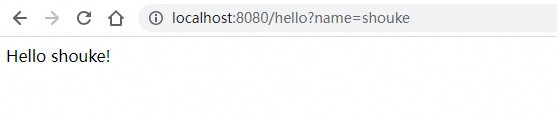JAVA Spring Boot快速开始
实践环境
Spring Boot 3.2.1
Maven 3.8.8
JDK 1.8.0_331
创建项目
通过http://start.spring.io/网站创建包含Spring Boot的项目,具体如下:

点击 GENERATE 按钮后,会自动生成并下载 SpringBootQuickStartDemo.zip
导入项目
解压述下载的项目压缩包,解压后的项目文件结构如下:
E:codeProjects\SpringBootQuickStartDemo>tree /f
.
│ .gitignore
│ HELP.md
│ mvnw
│ mvnw.cmd
│ pom.xml
│
├─.mvn
│ └─wrapper
│ maven-wrapper.jar
│ maven-wrapper.properties
│
└─src
├─main
│ ├─java
│ │ └─org
│ │ └─example
│ │ └─SpringBootQuickStartDemo
│ │ SpringBootQuickStartDemoApplication.java
│ │
│ └─resources
│ │ application.properties
│ │
│ ├─static
│ └─templates
└─test
└─java
└─org
└─example
└─SpringBootQuickStartDemo
SpringBootQuickStartDemoApplicationTests.java
其中,pom.xml文件内容如下:
<?xml version="1.0" encoding="UTF-8"?>
<project xmlns="http://maven.apache.org/POM/4.0.0" xmlns:xsi="http://www.w3.org/2001/XMLSchema-instance"
xsi:schemaLocation="http://maven.apache.org/POM/4.0.0 https://maven.apache.org/xsd/maven-4.0.0.xsd">
<modelVersion>4.0.0</modelVersion>
<parent>
<groupId>org.springframework.boot</groupId>
<artifactId>spring-boot-starter-parent</artifactId>
<version>3.2.1</version>
<relativePath/> <!-- lookup parent from repository -->
</parent>
<groupId>org.example</groupId>
<artifactId>SpringBootQuickStartDemo</artifactId>
<version>0.0.1-SNAPSHOT</version>
<name>SpringBootQuickStartDemo</name>
<description>Demo project for Spring Boot</description>
<properties>
<java.version>17</java.version>
</properties>
<dependencies>
<dependency>
<groupId>org.springframework.boot</groupId>
<artifactId>spring-boot-starter-web</artifactId>
</dependency>
<dependency>
<groupId>org.springframework.boot</groupId>
<artifactId>spring-boot-starter-test</artifactId>
<scope>test</scope>
</dependency>
</dependencies>
<build>
<plugins>
<plugin>
<groupId>org.springframework.boot</groupId>
<artifactId>spring-boot-maven-plugin</artifactId>
</plugin>
</plugins>
</build>
</project>
注意:不同版本的Spring Boot对JAVA JDK有不同的要求,所以需要根据实际配置考虑是否修改上述pom.xml,具体有哪些系统要求,可以参考以下链接
https://docs.spring.io/spring-boot/docs/{SpringBootVersion}/reference/html/getting-started.html#getting-started.system-requirements
访问上述链接之前,修改 {SpringBootVersion}为具体版本号,比如 2.7.9
修改Spring Boot版本为2.7.9
<parent>
<groupId>org.springframework.boot</groupId>
<artifactId>spring-boot-starter-parent</artifactId>
<version>2.7.9</version>
<relativePath/> <!-- lookup parent from repository -->
</parent>
修改JAVA版本
<java.version>8</java.version>
说明:笔者本机安装JDK1.8,如果不修改pom.xml配置,运行时会报类似如下错误:
Error:(2, 32) java: 无法访问org.springframework.boot.SpringApplication
错误的类文件: /D:/maven-repo/org/springframework/boot/spring-boot/3.2.1/spring-boot-3.2.1.jar!/org/springframework/boot/SpringApplication.class
类文件具有错误的版本 61.0, 应为 52.0
请删除该文件或确保该文件位于正确的类路径子目录中。
接着,使用IDEA打开该项目
添加代码
修改SpringBootQuickStartDemoApplication.java,该文件默认生成的内容如下
package org.example.SpringBootQuickStartDemo;
import org.springframework.boot.SpringApplication;
import org.springframework.boot.autoconfigure.SpringBootApplication;
@SpringBootApplication
public class SpringBootQuickStartDemoApplication {
public static void main(String[] args) {
SpringApplication.run(SpringBootQuickStartDemoApplication.class, args);
}
}
修改文件内容为如下:
package org.example.SpringBootQuickStartDemo;
import org.springframework.boot.SpringApplication;
import org.springframework.boot.autoconfigure.SpringBootApplication;
import org.springframework.web.bind.annotation.GetMapping;
import org.springframework.web.bind.annotation.RequestParam;
import org.springframework.web.bind.annotation.RestController;
@SpringBootApplication
@RestController
public class SpringBootQuickStartDemoApplication {
public static void main(String[] args) {
SpringApplication.run(SpringBootQuickStartDemoApplication.class, args);
}
@GetMapping("/hello")
public String hello(@RequestParam(value = "name", defaultValue = "World") String name) {
return String.format("Hello %s!", name);
}
}
这就是在Spring Boot中创建一个简单的“Hello World”web服务所需的所有代码。
添加的hello()方法接收一个名为name的String参数,返回"Hello " 与name参数的字符串拼接。这意味着,如果在请求中将name参数值设置为“Amy”,则响应将为“Hello Amy”。
@RestController注释告诉Spring,这段代码描述了一个应该可通过web访问的端点(endpoint)。@GetMapping("/hello")告诉Spring使用我们的hello()方法来响应访问http://localhost:8080/hello的请求。最后@RequestParam告诉Spring请求需要提供一个name值,如果未提供的话,它将默认使用单词World。
测试
IDEA中打开SpringBootQuickStartDemoApplication.java文件,右键 -> Run 'SpringBookQuic....main()' ,控制台输出类似如下内容:
...略
. ____ _ __ _ _
/\\ / ___'_ __ _ _(_)_ __ __ _ \ \ \ \
( ( )\___ | '_ | '_| | '_ \/ _` | \ \ \ \
\\/ ___)| |_)| | | | | || (_| | ) ) ) )
' |____| .__|_| |_|_| |_\__, | / / / /
=========|_|==============|___/=/_/_/_/
:: Spring Boot :: (v2.7.9)
2024-01-02 00:14:28.051 INFO 19408 --- [ main] .e.S.SpringBootQuickStartDemoApplication : Starting SpringBootQuickStartDemoApplication using Java 1.8.0_331 on SF0001420551A with PID 19408 (E:\codeProjects\SpringBootQuickStartDemo\target\classes started by 01367599 in E:\codeProjects\SpringBootQuickStartDemo)
2024-01-02 00:14:28.055 INFO 19408 --- [ main] .e.S.SpringBootQuickStartDemoApplication : No active profile set, falling back to 1 default profile: "default"
2024-01-02 00:14:29.778 INFO 19408 --- [ main] o.s.b.w.embedded.tomcat.TomcatWebServer : Tomcat initialized with port(s): 8080 (http)
2024-01-02 00:14:29.792 INFO 19408 --- [ main] o.apache.catalina.core.StandardService : Starting service [Tomcat]
2024-01-02 00:14:29.792 INFO 19408 --- [ main] org.apache.catalina.core.StandardEngine : Starting Servlet engine: [Apache Tomcat/9.0.71]
2024-01-02 00:14:30.146 INFO 19408 --- [ main] o.a.c.c.C.[Tomcat].[localhost].[/] : Initializing Spring embedded WebApplicationContext
2024-01-02 00:14:30.146 INFO 19408 --- [ main] w.s.c.ServletWebServerApplicationContext : Root WebApplicationContext: initialization completed in 2034 ms
2024-01-02 00:14:30.573 INFO 19408 --- [ main] o.s.b.w.embedded.tomcat.TomcatWebServer : Tomcat started on port(s): 8080 (http) with context path ''
2024-01-02 00:14:30.583 INFO 19408 --- [ main] .e.S.SpringBootQuickStartDemoApplication : Started SpringBootQuickStartDemoApplication in 3.071 seconds (JVM running for 3.784)
最后两行告诉我们Spring Boot已启动。Spring Boot的内置Apache Tomcat服务器充当Web服务器,监听本地8080端口。
浏览地址栏中输入并访问http://localhost:8080/hello

输入并访问http://localhost:8080/hello?name=shouke